Create and Customize Pages
By creating workspaces and pages within Notion, you can effectively structure your projects, tasks, and information.
Create a new Workspace
- On the left sidebar of Notion, click on the workspace name or the "+" button to open the workspace menu.
- Click the
•••to the right of your email address. - Click 'Join or create workspace'.
- Select a workspace option (I recommend starting with 'Personal')
- Enter a name for your workspace that reflects its purpose or project.
- Click "Create" to create your new workspace.
- When prompted you can choose 'Personal' for now.
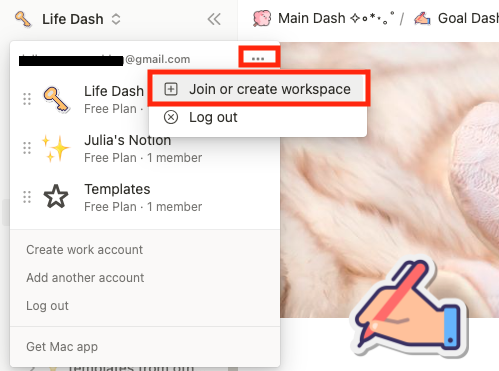
![]()
Add New Pages in Notion
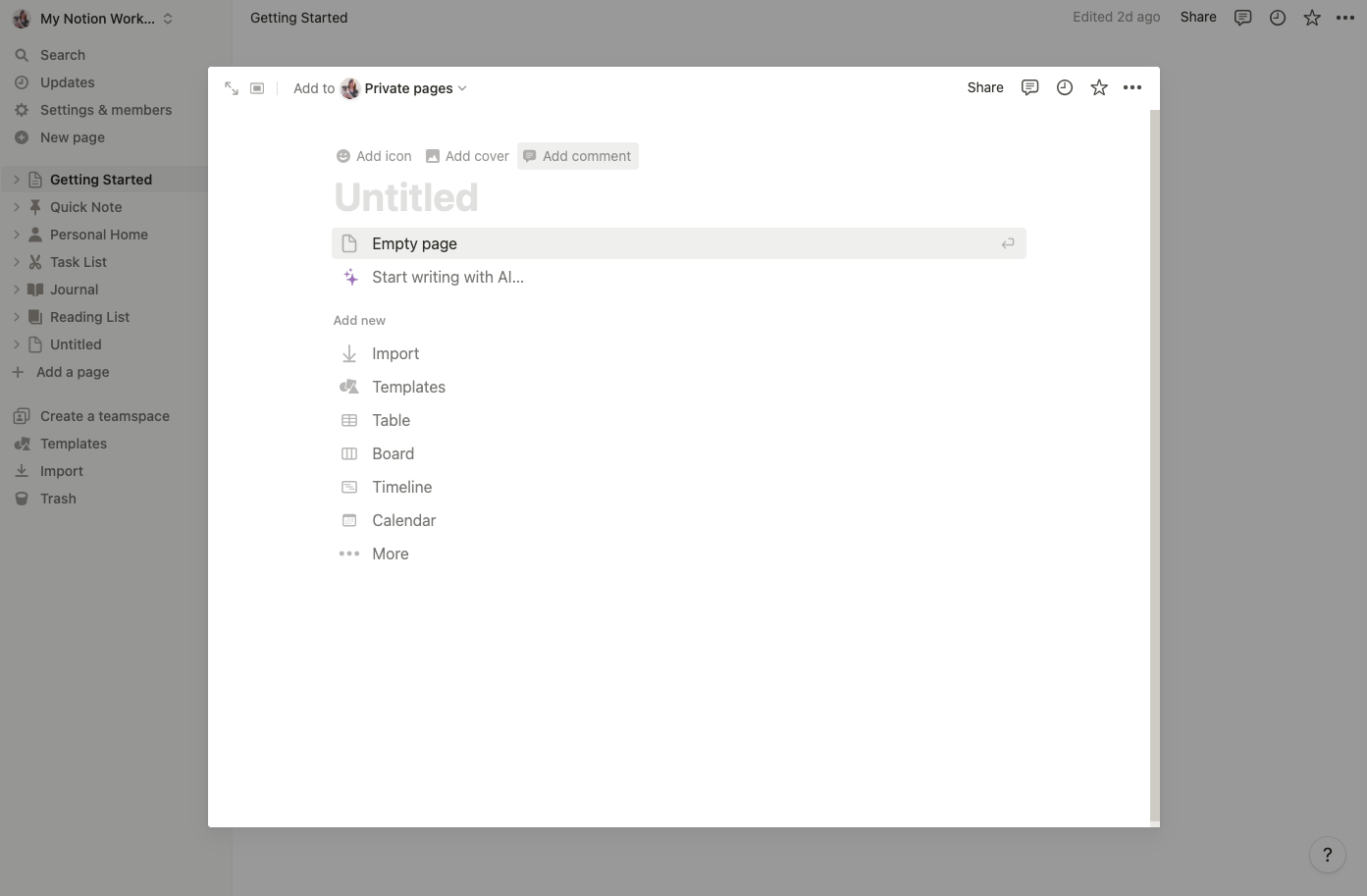
- In the sidebar, click 'New Page'
- You'll see a list of options available for your page type (empty page, a template, table, etc.). Select 'empty page' for now to get started.
- Give your page a meaningful title that represents its content.
- Try creating subpages within your page by hovering over the page title in the sidebar and clicking the "+" button that appears. This allows for the hierarchical organization of your content.
Organize Pages:
- To organize your pages, you can drag and drop them within the sidebar to rearrange their order.
- Use indentation to create parent and child relationships between pages. Dragging a page slightly to the right will make it a subpage of the page above it.
![]()
Basic Formatting and Styling Options
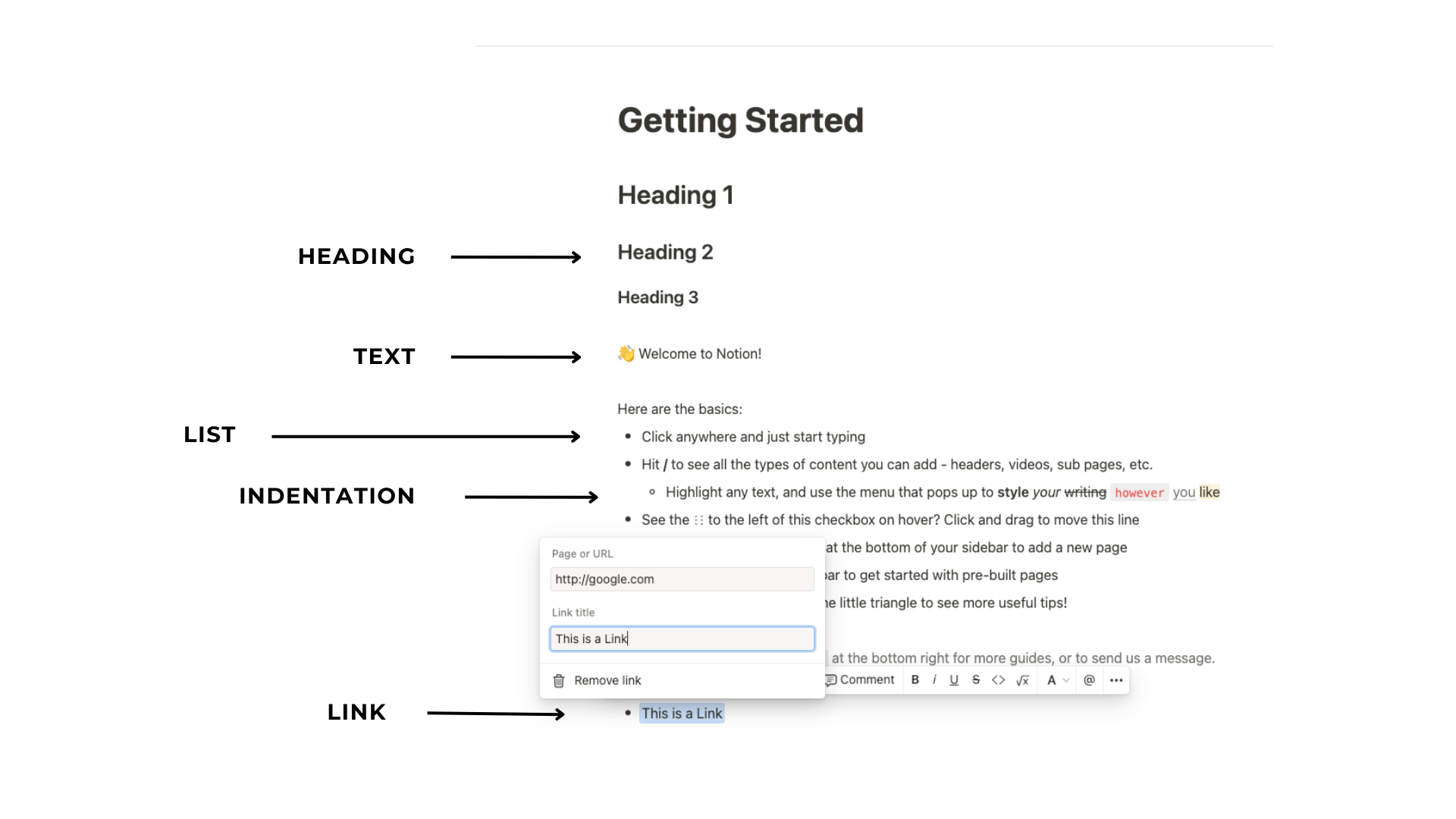
Formatting text in Notion can significantly enhance readability and organization. Experiment with different formatting options to find the style best suits your content.
Select the text you want to format by clicking and dragging the cursor over it.
- Text: Use the toolbar at the top of the page to access various formatting options: Bold, Italic, Underline, Highlight (apply a colored background)
- Headings: Use the dropdown menu in the toolbar to select various heading styles (H1, H2, etc.) for your text.
- Lists: Click the bulleted list or numbered list icons to create unordered or ordered lists respectively.
- Indentation: Use the increase and decrease indentation icons to adjust the indentation level of your text.
- Links: Highlight the text you want to turn into a hyperlink, click the link icon, and enter the desired URL.













